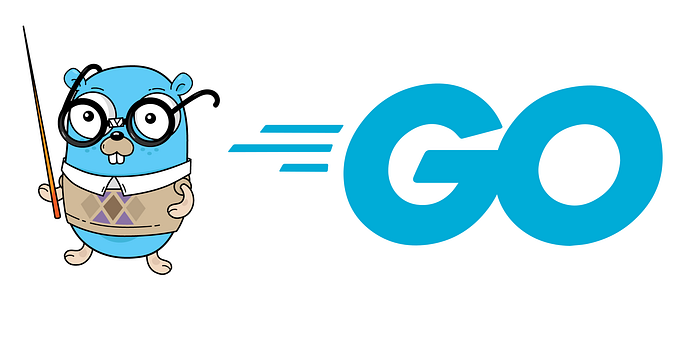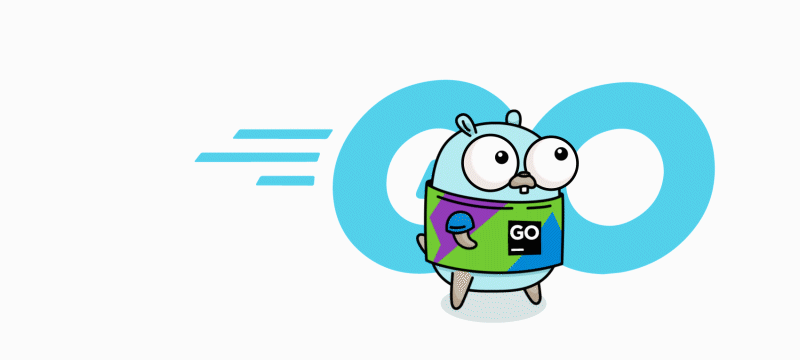Member-only story
Pulumi — Deliver infrastructure with high velocity and scale through software engineering
Disclaimer: I am exploring it for the first time.

OS: Windows
Language: go (1.19.1)
Environment: k8s (docker with desktop)
You have to install pulumi using the below command:
choco install pulumi
or read more about here: https://www.pulumi.com/docs/get-started/kubernetes/begin/
Step 1: Changed my directory to github.com/sarvsav/
Step 2: Created a sub directory named pulumistart and changed to it.
Step 3: Ran the command: pulumi new kubernetes-go .
Step 4: Create an account here: Pulumi Service
Step 5: Once you verified and logged in, below message will appear on your screen:

Step 6: Follow the command line instructions:

Step 7: Completion message (after downloading few dependencies and creating base structure)
Step 8: Let’s run pulumi up

Step 9: Verify the pod information
Step 10: Same information can be verified on portal

Step 10: Under stacks menu on left side, the stacks are listed

Next post, we will do some modification or try a custom go helloworld application.
Thank you

![[Static Code Analysis] Enforce coding standards using semgrep](https://miro.medium.com/v2/resize:fit:679/1*fwx0MjAKwMepXbxExG-dNg.jpeg)
![[Security] One Time Secret using cryptgeon](https://miro.medium.com/v2/resize:fit:679/1*WHKPef7TU6UeTJRZbW4qYQ.png)
![[Database] Dolt — A git like database powered by MySQL (OpenSource)](https://miro.medium.com/v2/resize:fit:679/1*lCphkbvuRHhk-MY1fRMeow.png)